Enable port forwarding for the Phicomm K2
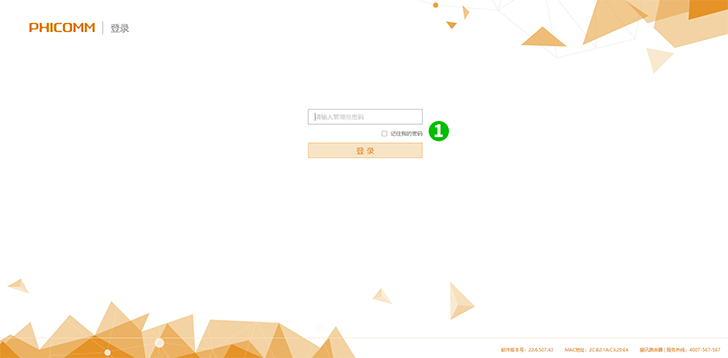
1 Log into your K2 router with your password using your web browser (default IP: 192.168.2.1)
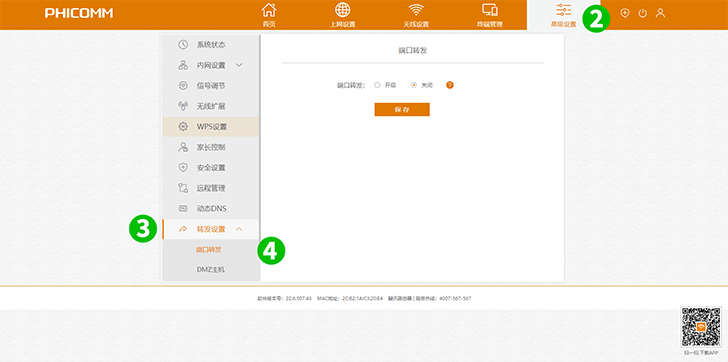
2 Click on "Advanced Settings" tab from the top menu
3 Click on "Port settings" tab from the left menu
4 Click on "Port forwarding" tab from the sub menu
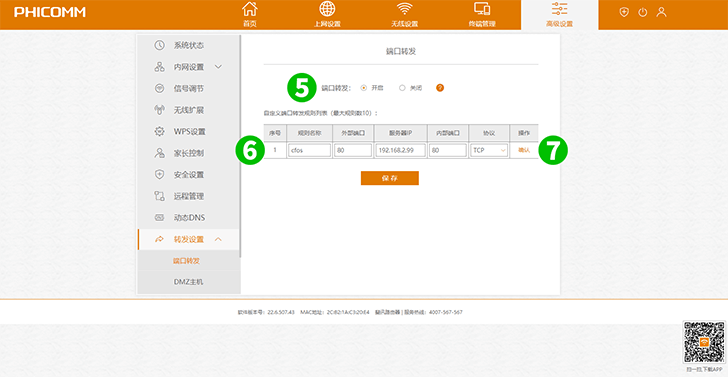
5 Click on "Open" Port forwarding
6 Input the name of the rule
Select the protocol (TCP)from the drop down menu
Enter the External port (80)
Enter the last number of the IP address of the computer cFos Personal Net is running on
Enter the Internal port (80)
7 Click on "Confirm"
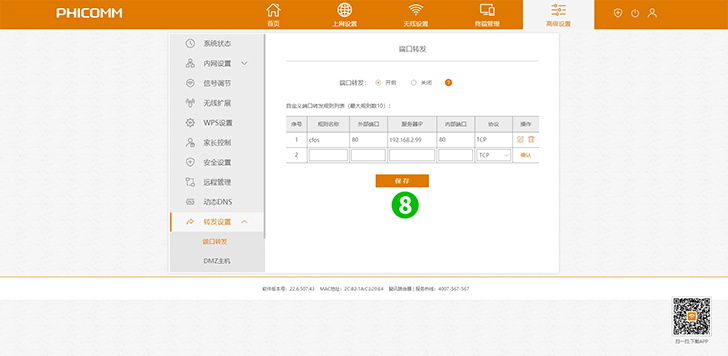
8 Click on "Save"
Port forwarding is now configured for your computer!