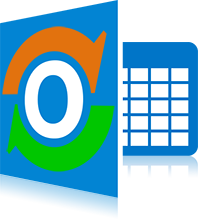
cFos Outlook DAV Freeware
Cloud synchronisation of your Outlook calendar, tasks and contacts (for Outlook 2013 and 2016)
Version Version 1.96
cFos Outlook DAV is an Outlook Add-in to connect to calendar and contact folders on a CalDAV/CardDAV server in the cloud. For home hosted solutions you might want to try out cFos Personal Net's CalDAV/CardDAV services.cFos Outlook DAV is now freeware.
How to setup cFos Outlook DAV
- Run the cFos Outlook DAV installer to add cFos Outlook DAV as Outlook Add-in. It is tested with Outlook 2016 and 2013, but should also work with Outlook 2010.
- Start Outlook and create a new calendar folder. Now right-click on this folder and choose "Sync with CalDAV". You can now configure the folder by right-clicking it again and selecting "Config CalDAV Sync".
- Task and contacts synchronisation work exactly like appointment synchronisation. Right-click on the task folder and configure the URL and user name/password as with appointments. You can use the same URL, user name, password as with your appointments. However, for tasks this does not work with Google (see below).
How to synchronize a CalDAV calendar or CardDAV address book with Outlook in 5 steps


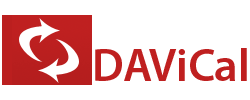


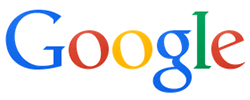




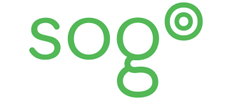
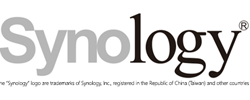
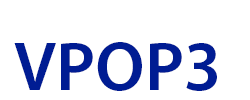
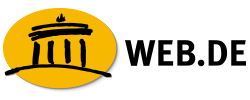
cFos Outlook DAV operation
When you start Outlook, cFos Outlook DAV tries to synchronize all data of your Outlook folders with the CalDAV/CardDAV server. If something on the server has changed, the changes are reflected in your Outlook folders. So data added or modified on the server will be added or modified in your local folder. Data deleted on the server will be deleted in your local folder. This synchronisation is done every n minutes depending on the sync interval you specified in the folder setup.
Whenever you add, change or delete an event in your local folders you can update the server data by using the "Sync All" button in the ribbon. You should consider doing the same before closing Outlook.
The folder configuration data is stored in the directory C:\Users\YOUR_USERNAME\AppData\Local\cFos\outlook_dav. The directory C:\ProgramData\cFos\outlook_dav contains folder_setup.hta, so you can later change your configuration. Passwords are stored with a preceding "!" and encrypted on-the-fly as soon as cFos Outlook DAV needs them. In C:\Users\YOUR_USERNAME\AppData\Local\cFos\outlook_dav you can also find a file trace.txt with a log of the last recent sync operations.
cFos Outlook DAV uses the Internet Explorer's proxy settings. You can change them in the Control Panel -> Network and Internet -> Browser Settings.
To ignore SSL certificate error messages you can set the value ignore_ssl_errors = 1 in the Windows registry key HKEY_LOCAL_MACHINE\SOFTWARE\cFos\outlook_dav.
To solve problems with UTF-8 encoded vCards set File -> Options -> Advanced -> International options -> Preferred encoding for outgoing vCards to UTF-8.
