Enable port forwarding for the Edimax BR6228N
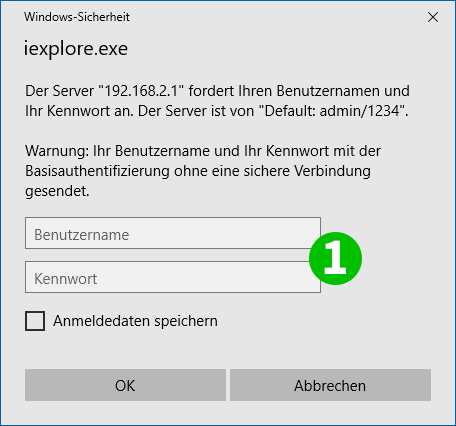
1 Log into your router with your username and password (default IP: 192.168.1.1 - username: admin, password: 1234)
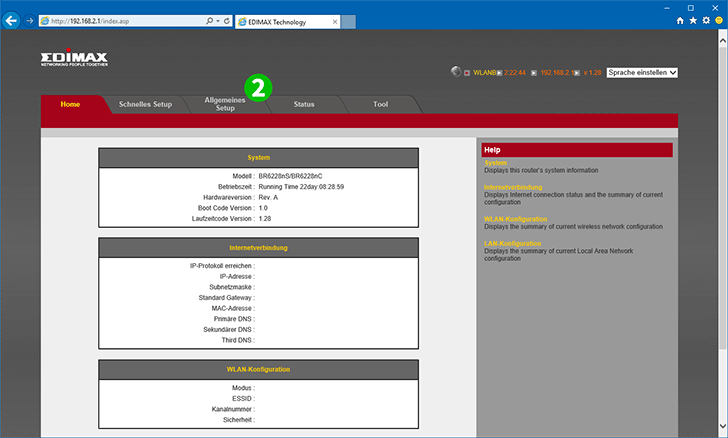
2 Click on "General Setup"
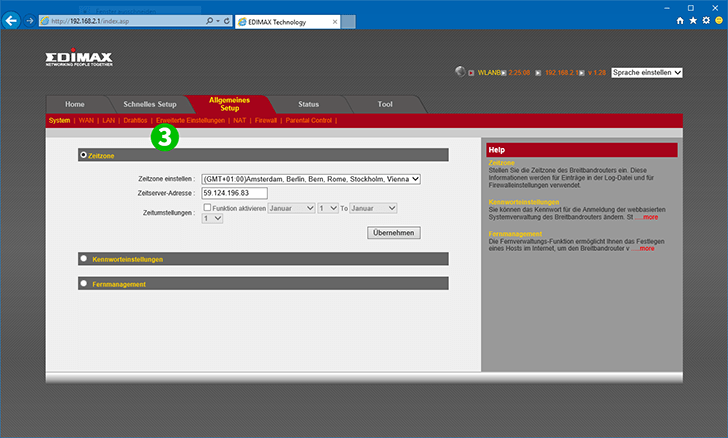
3 Click on "Advanced Settings"
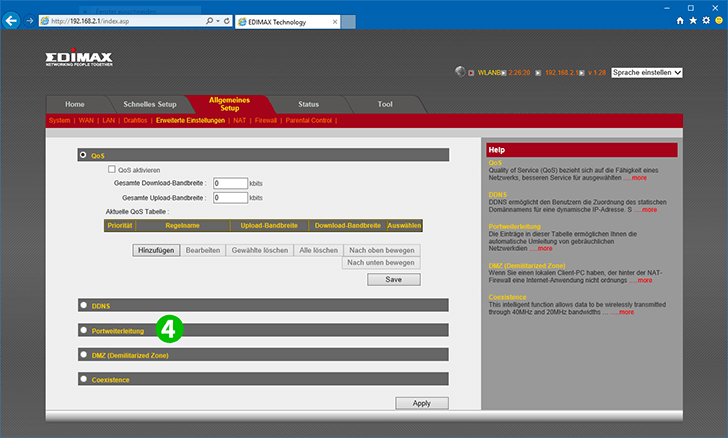
4 Click on "Port Forwarding"
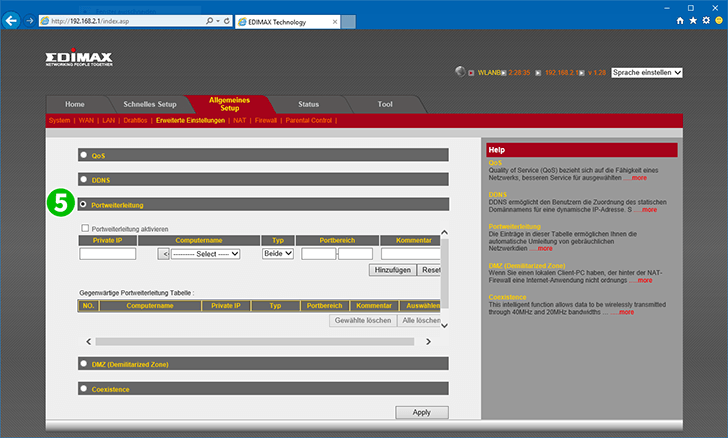
5 Enable Port Forwarding
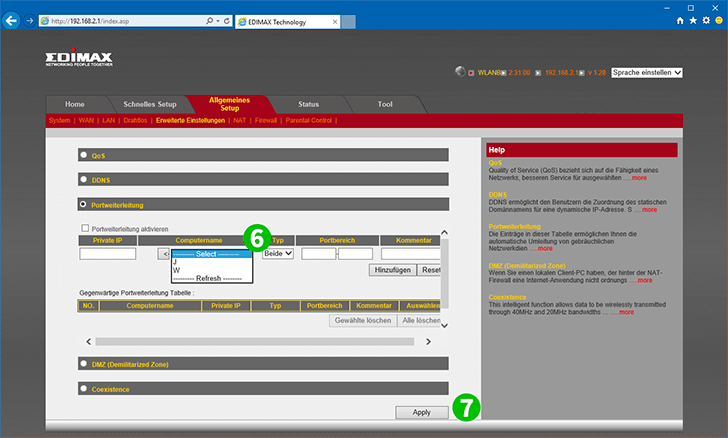
6 Select the computer cFos Personal Net is running on from the dropdown list und enter a Port Range of 80 - 80
7 Click on "Apply"
Port forwarding is now configured for your computer!