Enable port forwarding for the Cisco Valet Model M10 V2
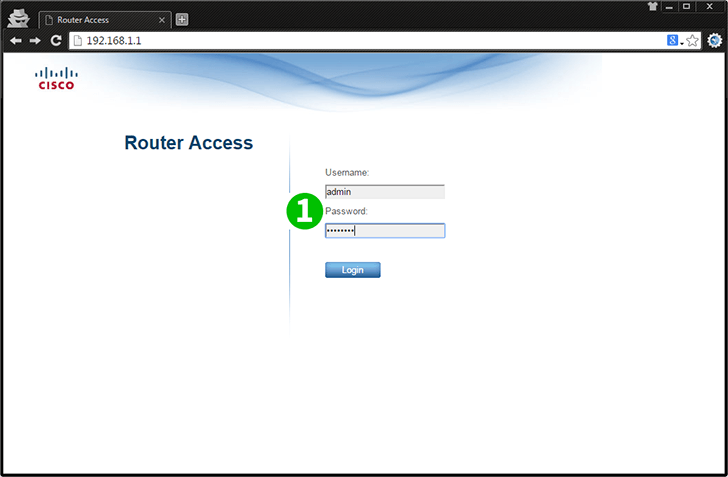
1 Log into your router with Username and Password (default IP: 192.168.1.1, default Username: admin and Password: admin)
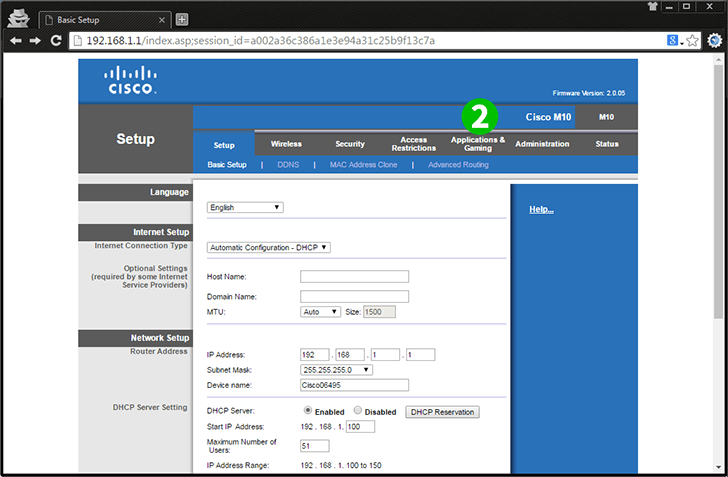
2 Click "Applications & Gaming" on top navigation bar
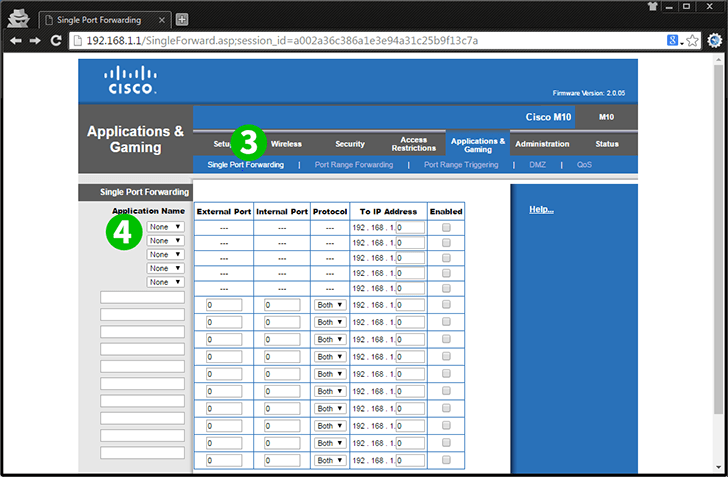
3 Click "Single Port Forwarding"
4 Under "Application Name" click drop down and select "HTTP"
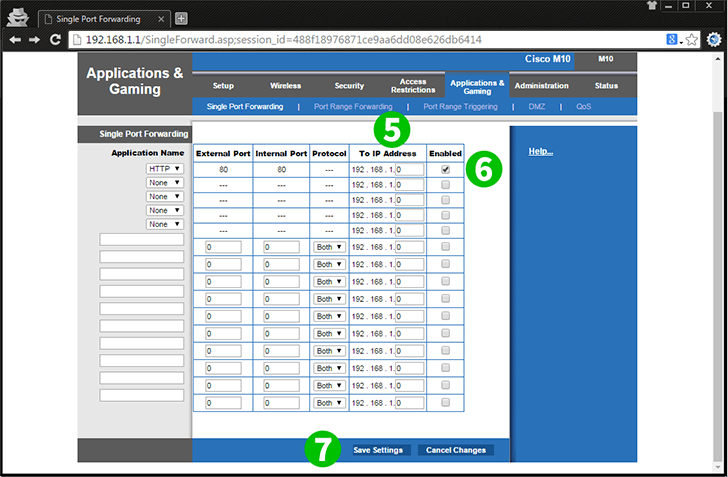
5 Under "To IP Address" enter the internal IP address of the computer cFos Personal Net is running on
6 Tick "Enabled" at the end of the row
7 Click "Save Settings"
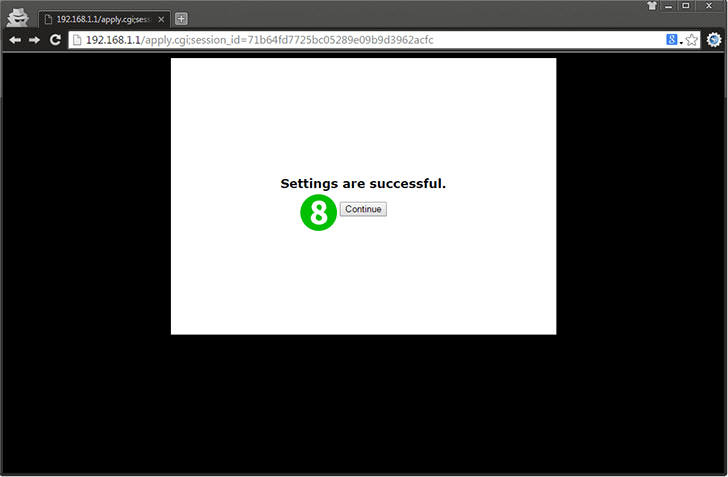
8 Click "Continue" on the confirmation screen
Port forwarding is now configured for your computer!