Enable port forwarding for the Cisco EPC3925
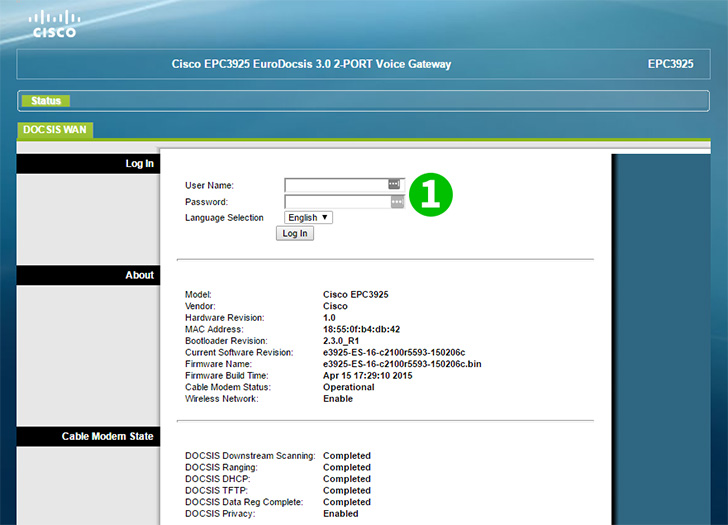
1 Log into your router with username and password (default IP: 192.168.0.1, default username leave blank, and password: admin)

2 Click "Applications & Gaming" on top navigation bar

3 Click "Port Range Forwarding"
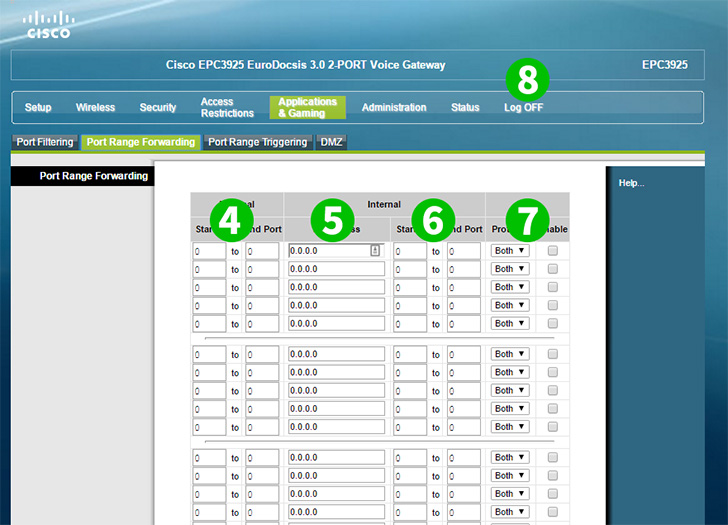
4 Input range of port/s (from/to) accessible outside of your home network (80)
5 Input IP of the computer cFos Personal Net is running on
6 Input range of port/s (from/to) which should traffic be routed to (80)
7 From dropdown menu select protocol which this rule refers to. Tick "Enable" at the end
8 Log out of your router by clicking on "Log OFF" on top
Port forwarding is now configured for your computer!