Enable port forwarding for the 2Wire 2701HG-G
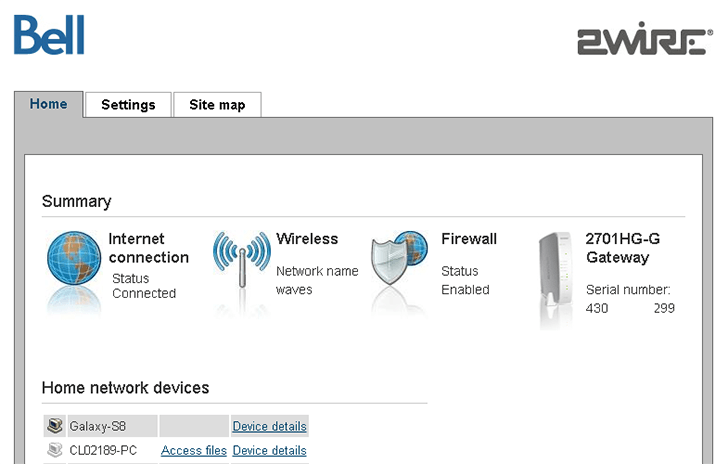
1 Open the router management page in a browser
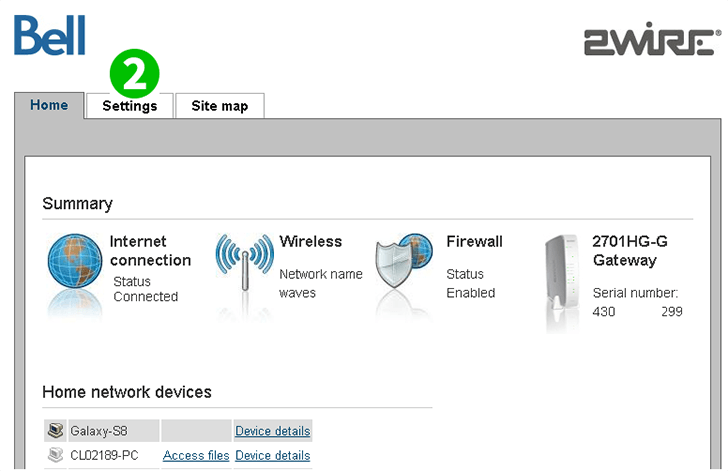
2 Open the "Settings" tab
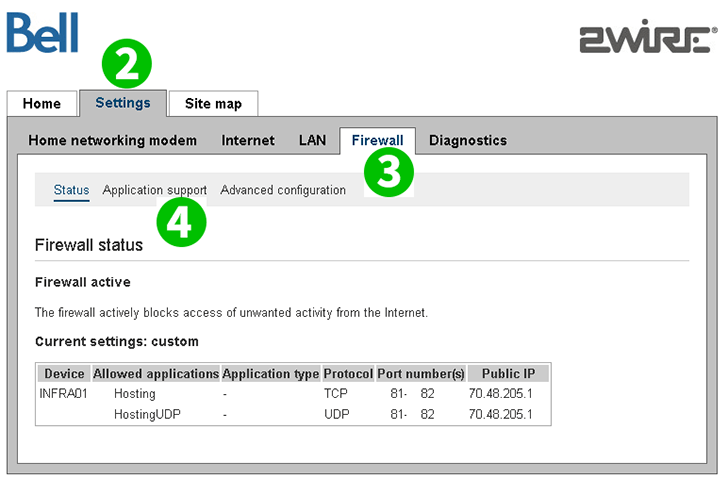
3 Open the "Firewall" tab
4 Open the "Application support" dialog in the Firewall tab
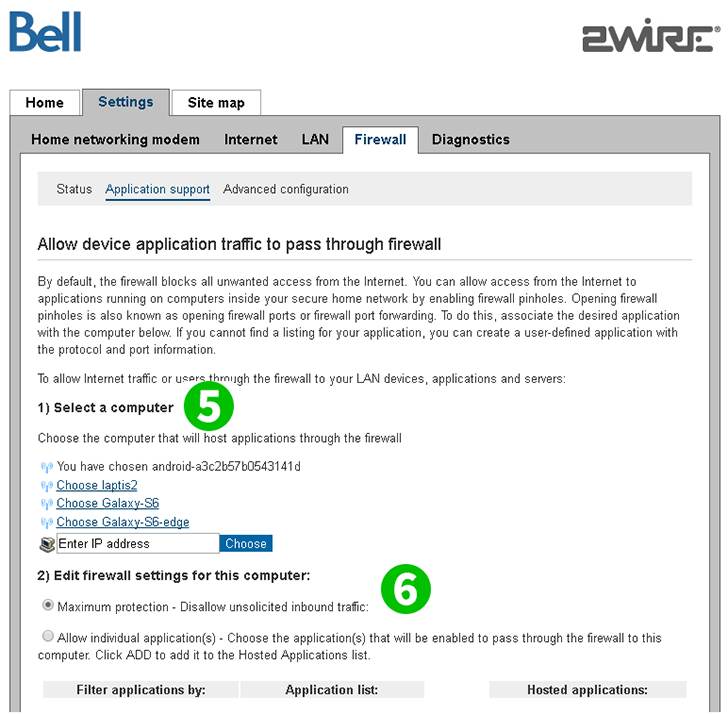
5 Select the computer cFos Personal Net is running on. Note: The computer must be connected to the router
6 Select the option to allow individual applications
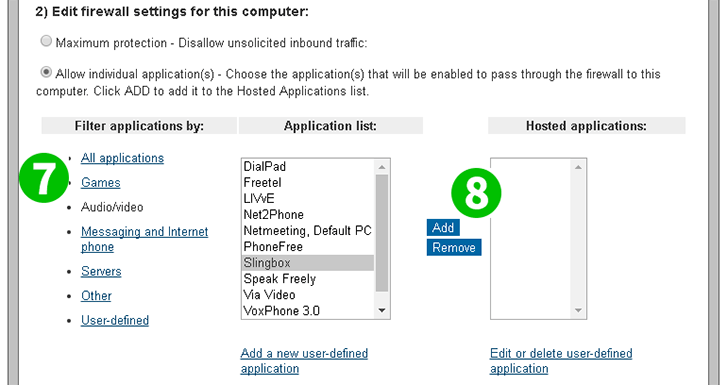
7 Select the application to use port forwarding for
8 Click on the "Add" button to add port forwarding for the application to the selected computer
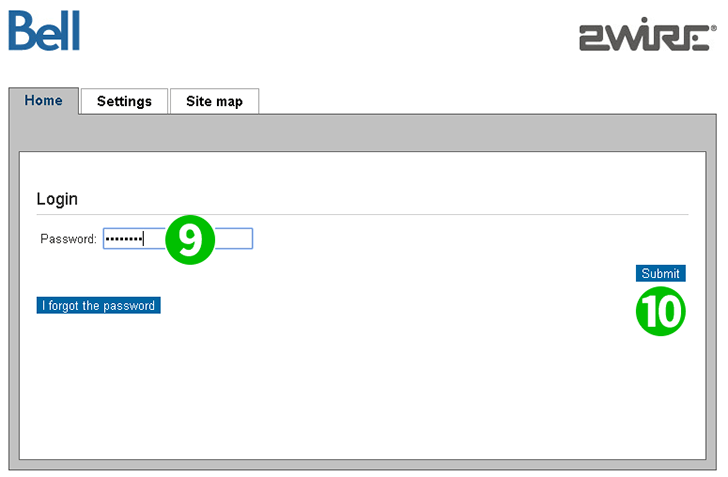
9 Enter the administrative password
10 Click the "Submit" button to save the setting
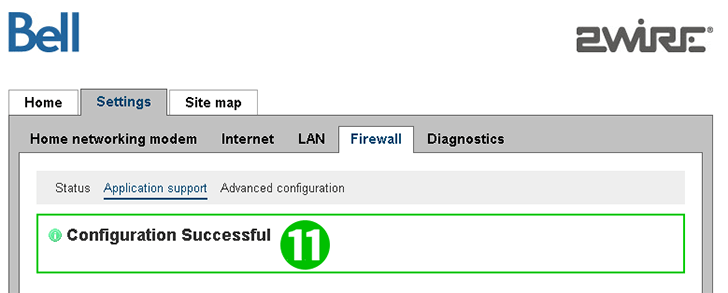
11 Confirm successful configuration
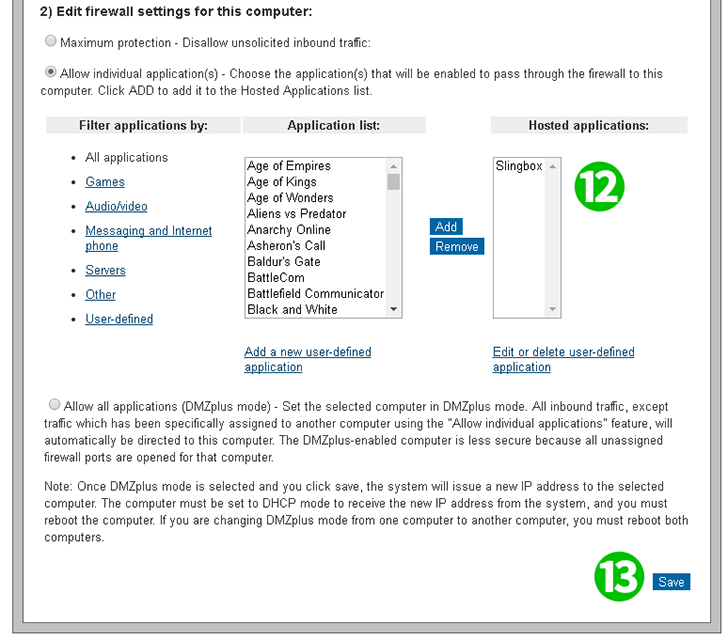
12 Confirm the application is listed
13 Save the configuration. Port forwarding is now setup
Port forwarding is now configured for your computer!