Enable port forwarding for the Xiaomi Mi 3C
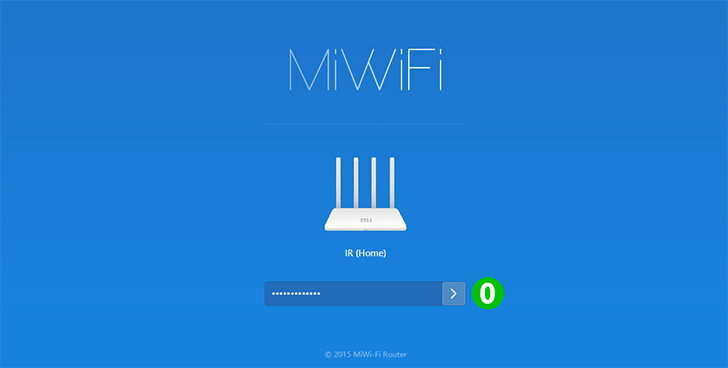
0 Log into your mi router with your password using your web browser (default IP: 192.168.31.1)
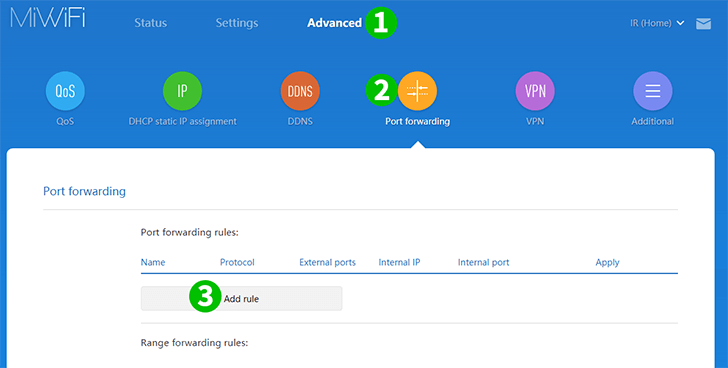
1 Click on "Advanced" tab from the top menu
2 Click on “Port forwarding" tab from the sub menu
3 Click on the "Add Rule" button in "Port forwarding" menu for one port or in "Range forwarding" section for multiple ports

4 Input the details on the popup window
Input the name of the rule
Select the protocol (TCP)from the drop down menu
Enter the External port (80)
Enter the last number of the IP address of the computer cFos Personal Net is running on
Enter the Internal port (80)
5 Click on the "Install" button
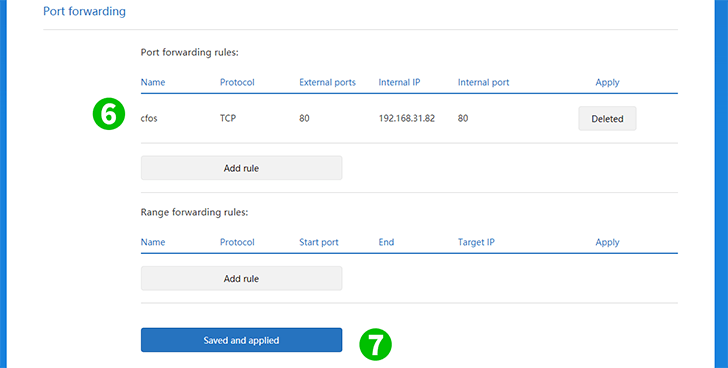
6 Confirm if your rule is listed and check if it is correctly entered
7 Click “Saved and applied” button
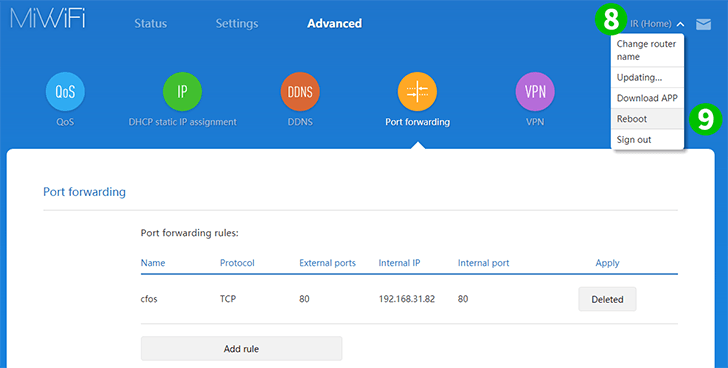
8 Click on router's name on the top
9 Click on "Reboot" button
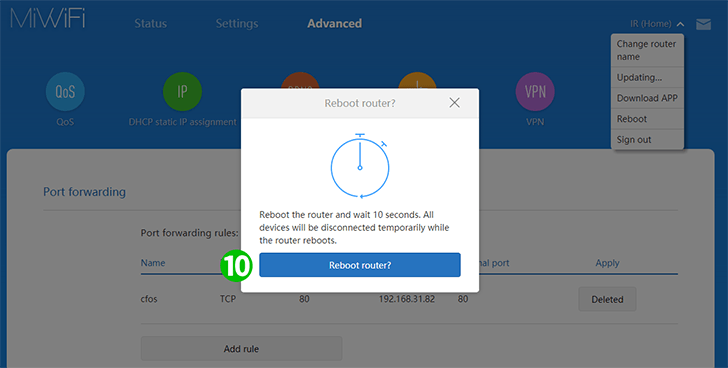
10 Click on "Reboot router?" button
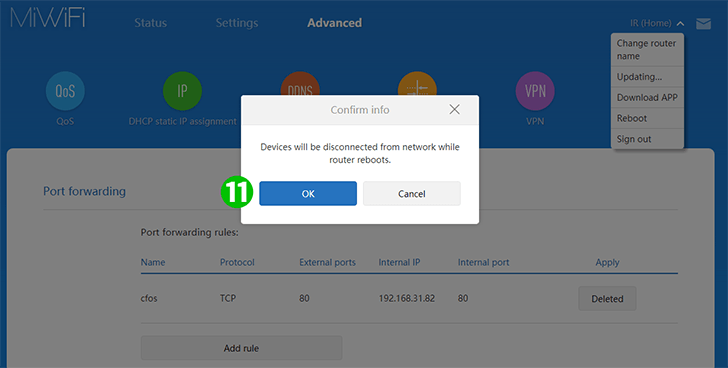
11 Click on the "OK" button and wait for the router to reboot
Port forwarding is now configured for your computer!