Enable port forwarding for the TP-Link TL-WR840N
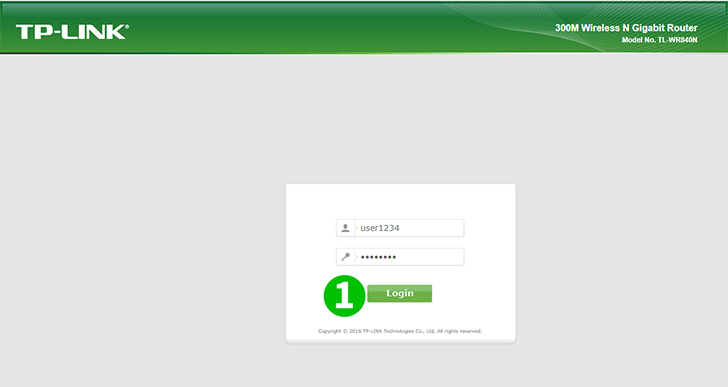
1 Log into your TL-WR840N router with your username and password
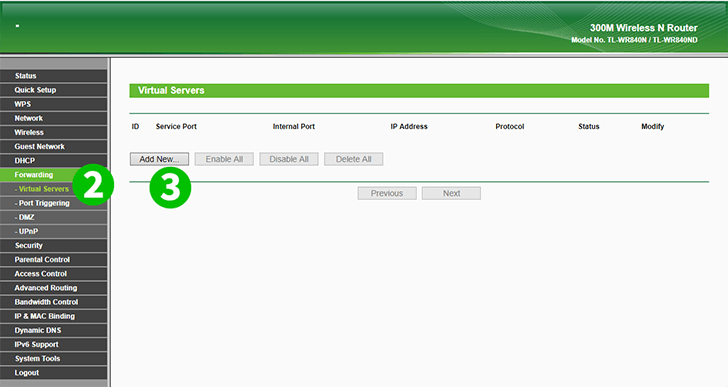
2 Click on "Forwarding" and "Virtual Server" in the main menu on the left
3 Click on the "Add New..." button
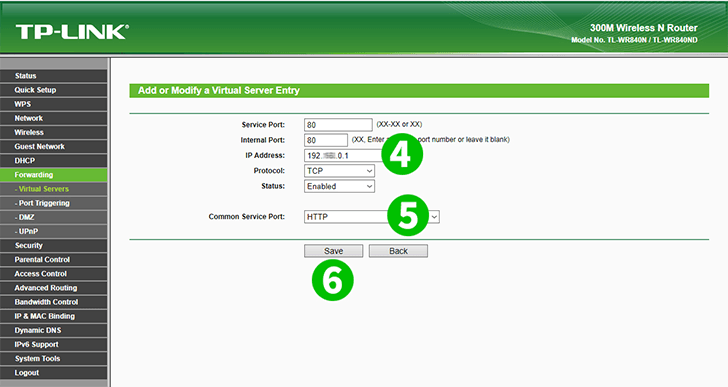
4 In "IP Address" textbox, fill in the IP address of the computer which has cFos Personal Net running
5 In "Common Service Ports" option list, select "HTTP" to use port settings
6 Save the new settings by clicking on the "Save" button
Port forwarding is now configured for your computer!