Enable port forwarding for the TP-Link TL-WR541G
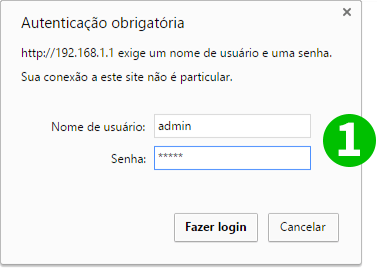
1 Log into your router with your username and password (default IP: 192.168.1.1 - default username/password: admin)
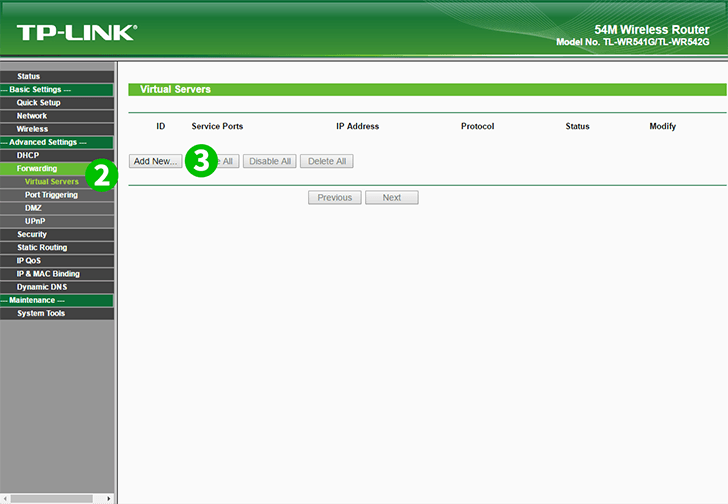
2 Click on "Forwarding" and "Virtual Servers" in the main menu on the left
3 Click on the "Add New" button
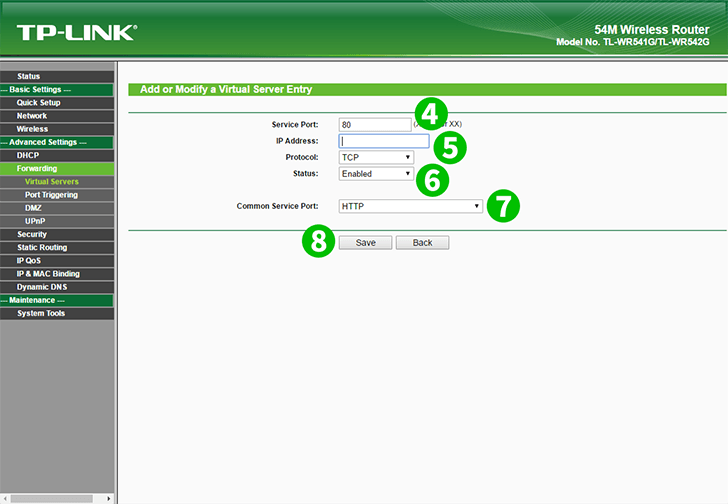
4 Enter the port you want to open in "Service Port" textbox
5 In "IP Address" textbox, fill in the IP address of the computer which has cFos Personal Net running
6 Choose your desired protocol in "Protocol" and choose the option Enabled on "Status"
7 Select "HTTP" as "Common Service port"
8 Save the new settings by clicking on the "Save" button
Port forwarding is now configured for your computer!