Enable port forwarding for the Peplink Balance One
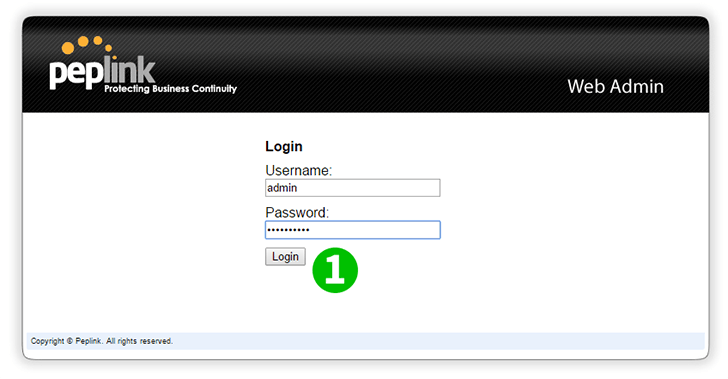
1 Log into your Peplink Router with your username and password
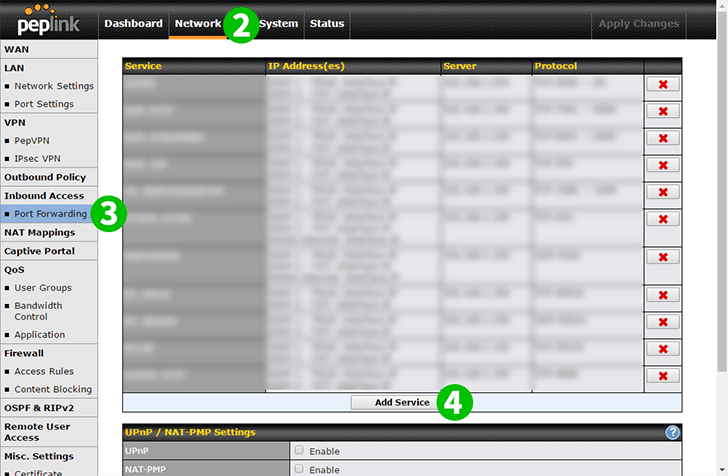
2 Click on "Network" in the menu on the top
3 Click on "Port Forwarding" in the menu on the left
4 Click on "Add Service" button
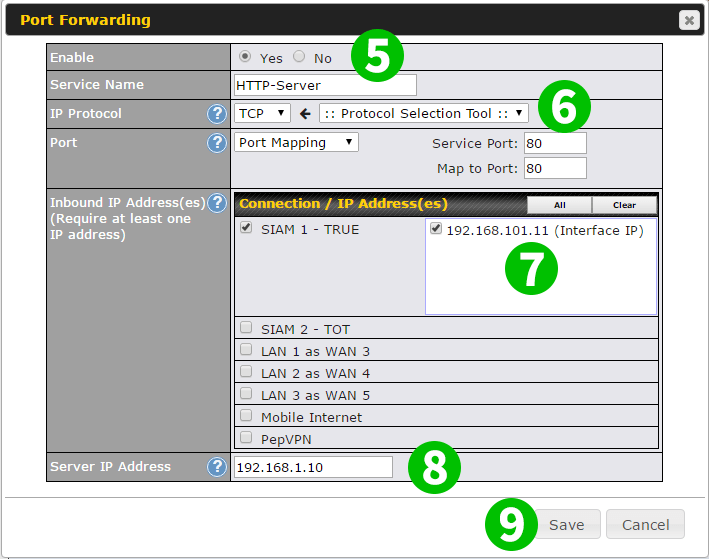
5 Set "Enable" to "Yes" and "Service Name" = Name of this rule - you can enter anything
6 Use ":: Protocol selection tool ::" and select "HTTP"
7 Select which Internet Connection you want to use with this rule at "Inbound IP Address"
8 Enter IP address of the computer that cFos Personal Net is running on at "Server IP Address"
9 Click "Save"
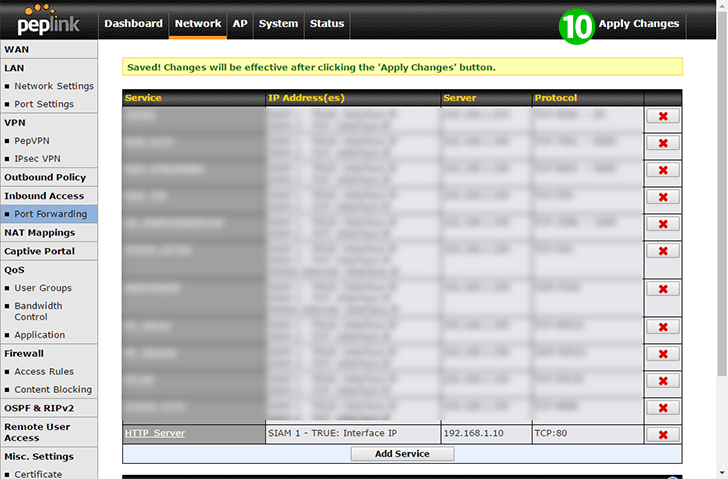
10 Click "Apply Changes" in the menu on the top
Port forwarding is now configured for your computer!