Enable port forwarding for the Observa BRA14NR_H2
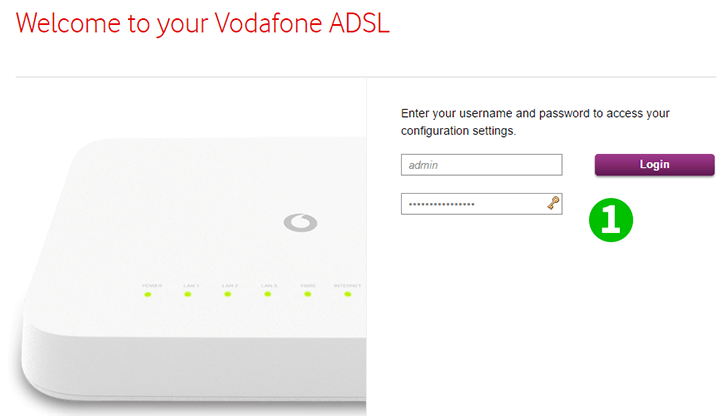
1 Go to your browser and type 192.168.0.1 in the URL address bar and press Enter. This will open a window where credentials must be entered to get access to the configuration panel, they are printed in the back of the router.
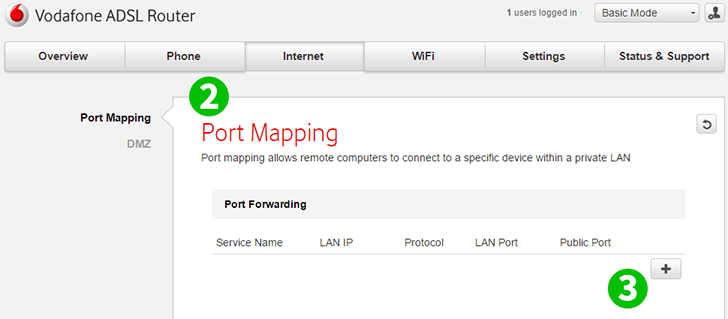
2 Click on "Internet" section and on "Port Mapping" to reveal the Port Forwarding configuration page
3 Click on the plus (+) sign to add a new rule, this will open a window
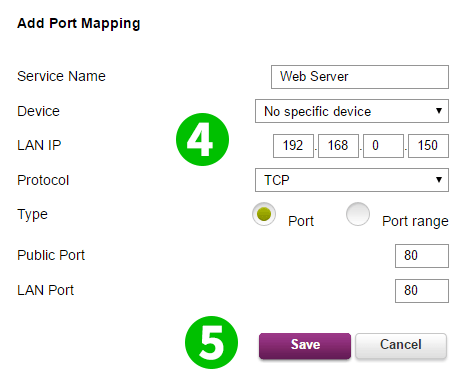
4 Enter the IP of the machine where the cFos Personal Net is running. Set the Protocol to TCP; Set the Type to Port and enter 80 on both Public and LAN ports
5 Click on "Save" to accept these settings
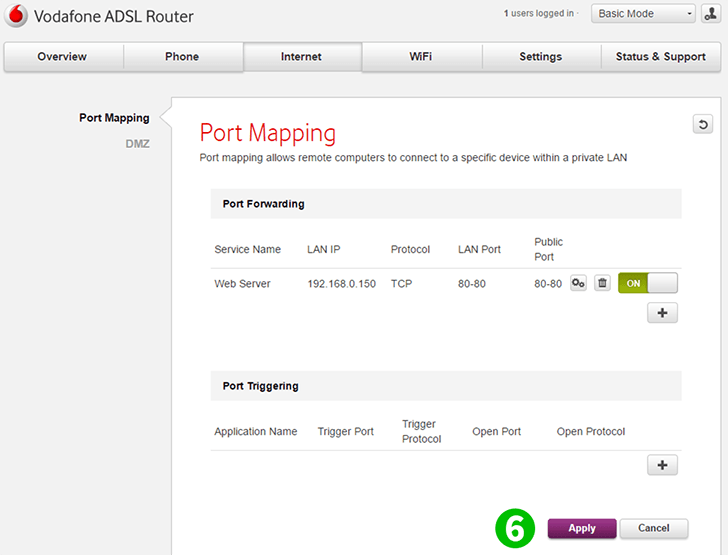
6 Click on "Apply" to save the configuration
Port forwarding is now configured for your computer!