Enable port forwarding for the Linksys EA6900
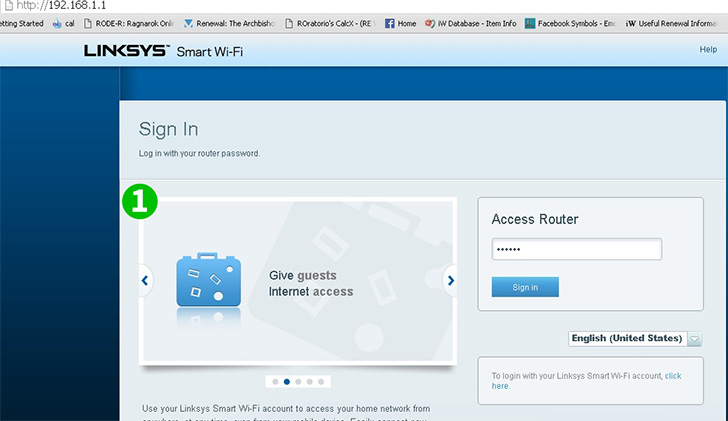
1 Log in to the router dashboard, by default the URL is 192.168.1.1. Login with default username and password if you did not change it. (Default login informations can be found on the router package or on the router bottom/back sticker)
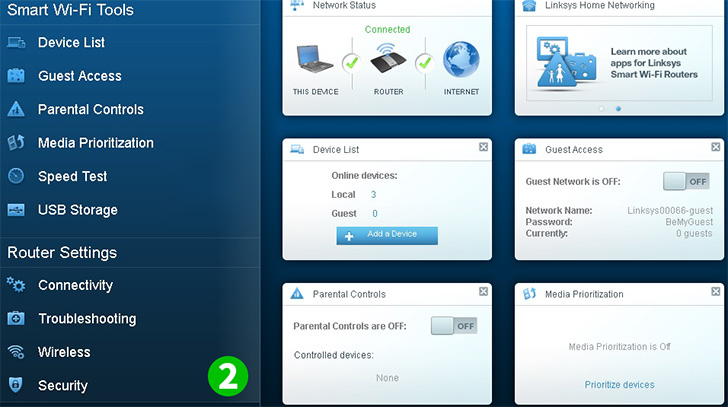
2 Under the "Smart Wi-fi Tools", Click on "Security"
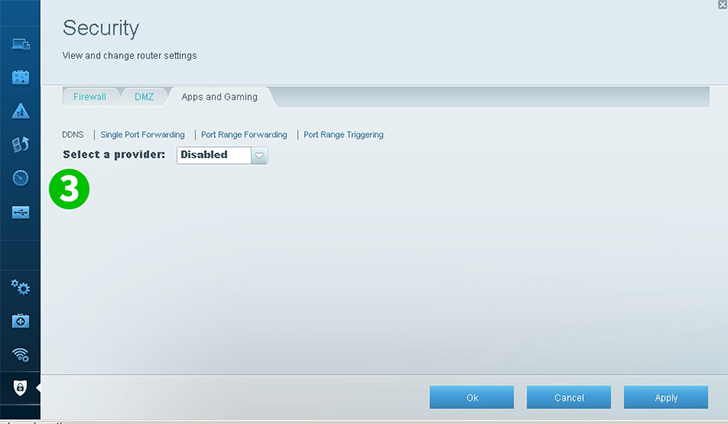
3 Click on "Apps & Gaming"
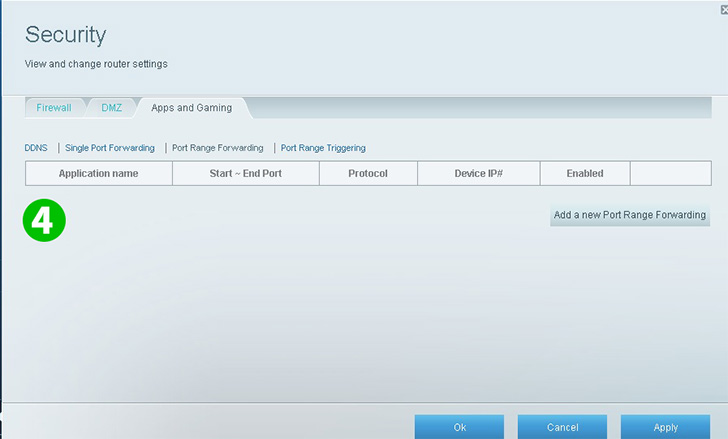
4 Click on "Port Range Forwarding"
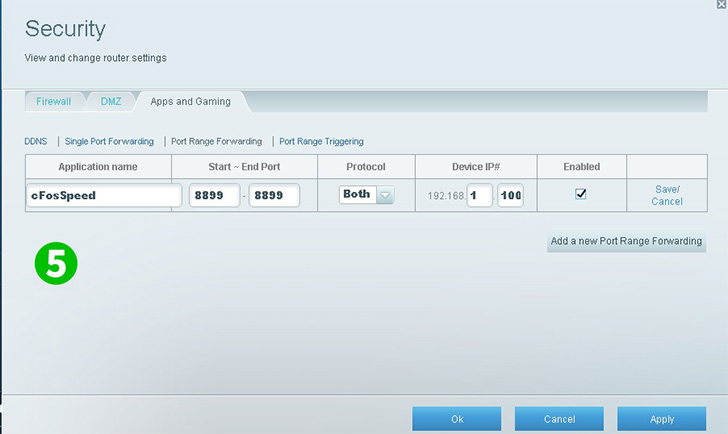
5 Enter the Application Name, Start to End Port (80), Protocol (TCP) and the IP of the computer cFos Personal Net is running on. Click on the Enable box then click on "Save" or "Add new Port Range Forwarding"
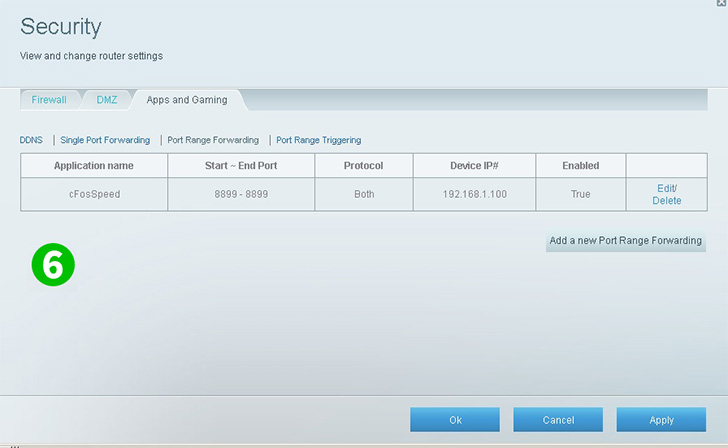
6 Click on "Apply" to save the changes
Port forwarding is now configured for your computer!