Enable port forwarding for the LB-LINK BL-MP02
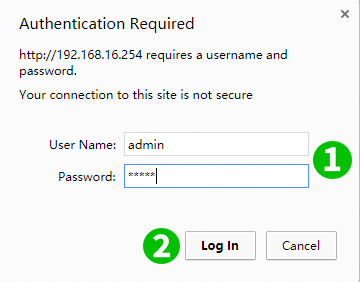
1 Access your router then fill in your username and password (default IP: 192.168.16.254 - default username/password: admin/admin)
2 Click on the "Log In" button
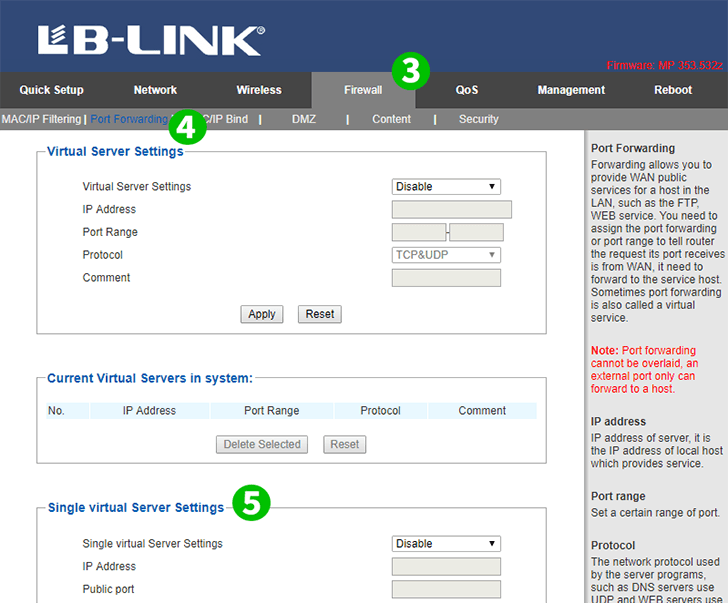
3 Click on "Firewall" in the main menu on the top
4 Click on "Port Forwarding" in the Secondary menu on the left
5 Scroll to the "Single virtual Server Settings"
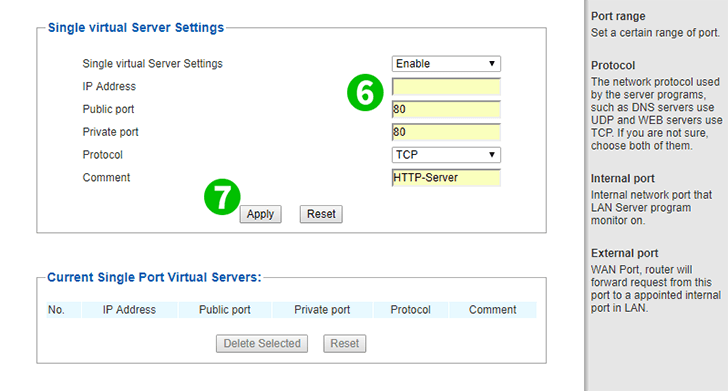
6 Fill information shown in FIG and enter the (preferably static) IP of the computer cFos Personal Net is running on in the "IP Address" field
7 Save the new settings by clicking on the "Apply" button
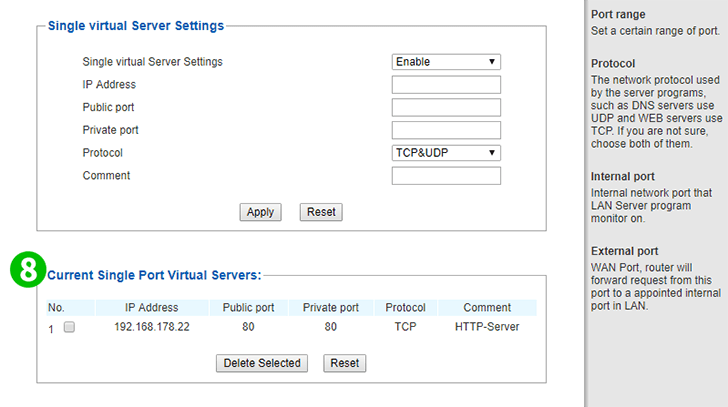
8 The item just added is shown in "Current Single Port Virtual Servers"
Port forwarding is now configured for your computer!