Enable port forwarding for the DRAYTEK VIGOR 2830n
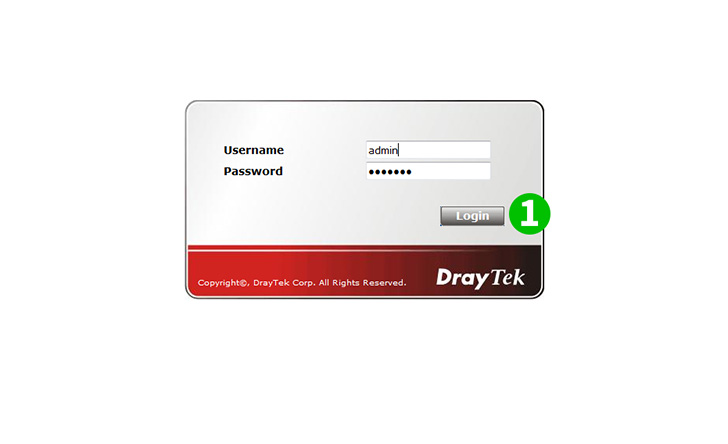
1 Log into your router with your username and password (default IP: 192.168.1.1 - default username/password: admin)
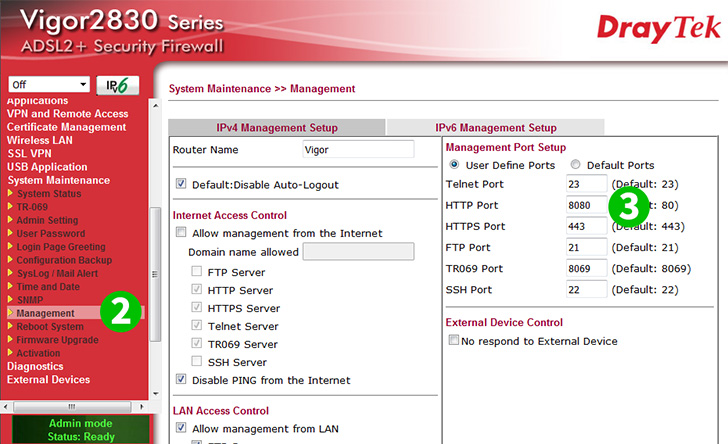
2 Click on "System Maintenance" and "Management" in the main menu on the left
3 Change the HTTP Port in the "Management Port Setup" pane from 80 to a different (such as 8080)
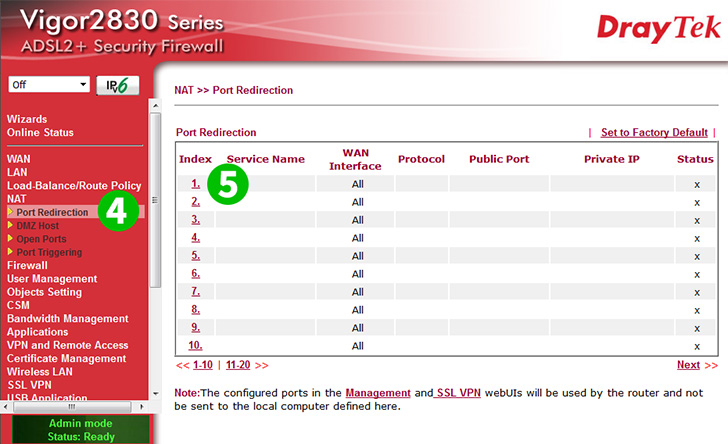
4 Click on "NAT" and "Port Redirection" in the main menu on the left
5 Click on an index with an unused service name (e.g. "1")
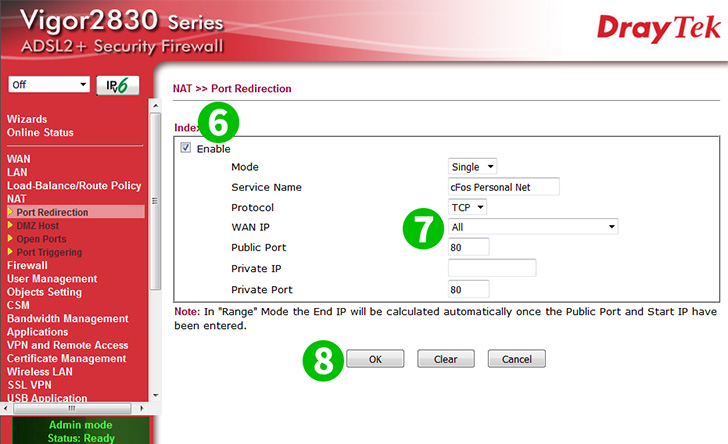
6 Tick the "Enable" box
7 Enter a name for the redirection (such as "cFos Personal Net") in the "Service Name" Field. Select "TCP" on the "Protocol" pull-down. Enter 80 in both "Public Port" and "Private Port" fields. Finally enter the (preferably static) IP of the computer cFos Personal Net is running on in the "Private IP" field
8 Click on the "OK" Button
Port forwarding is now configured for your computer!