Enable port forwarding for the D-Link DIR-842
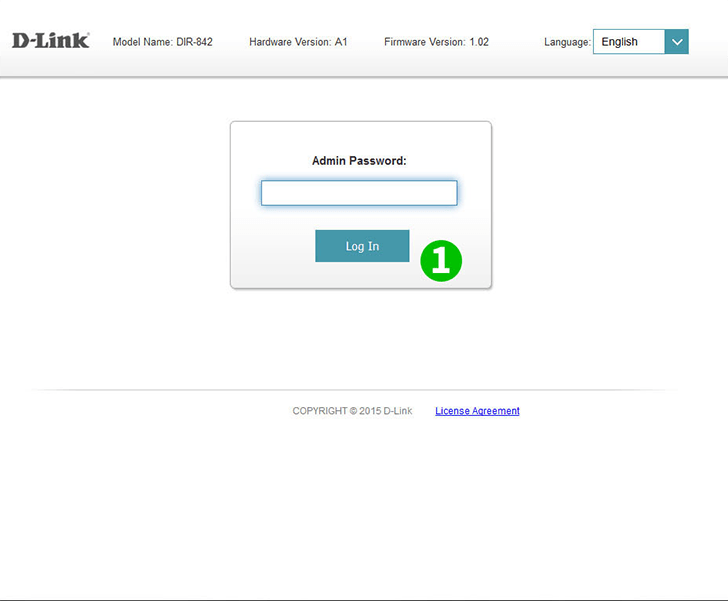
1 Log into your router with your username and password (default IP: 92.168.0.1)
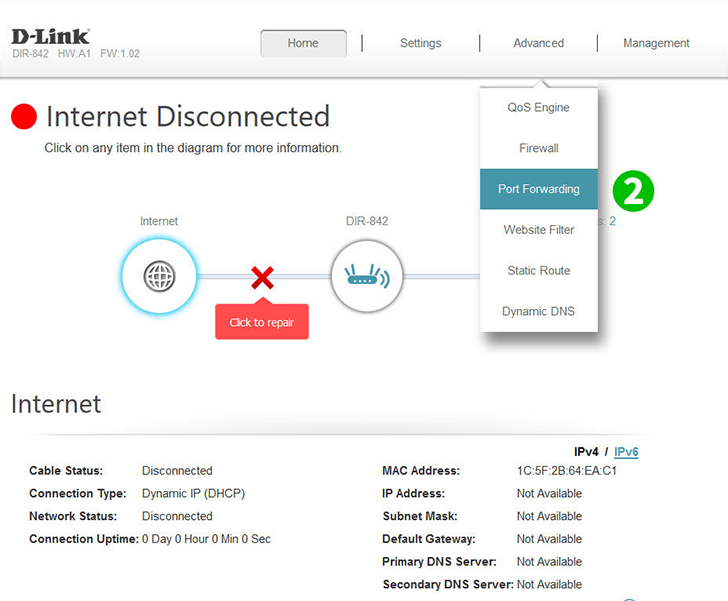
2 Click on "Port Fordwarding" under the "Advanced" tab in the upper menu
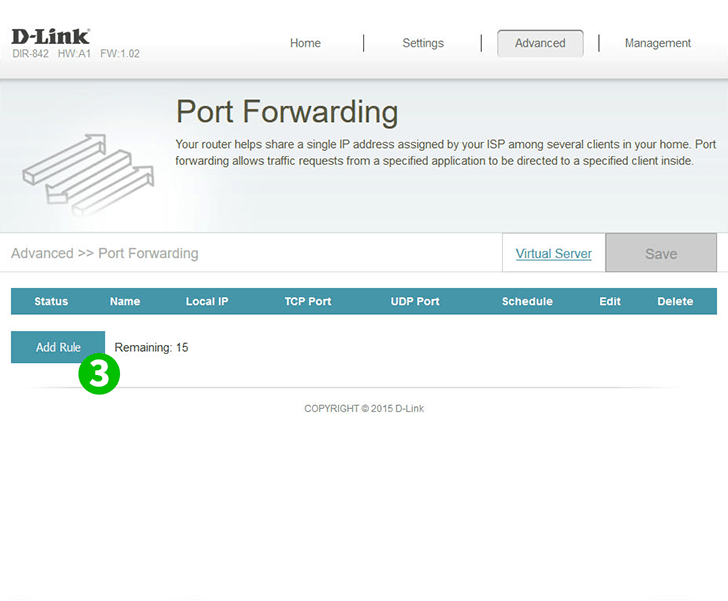
3 Click on the "Add Rule" button
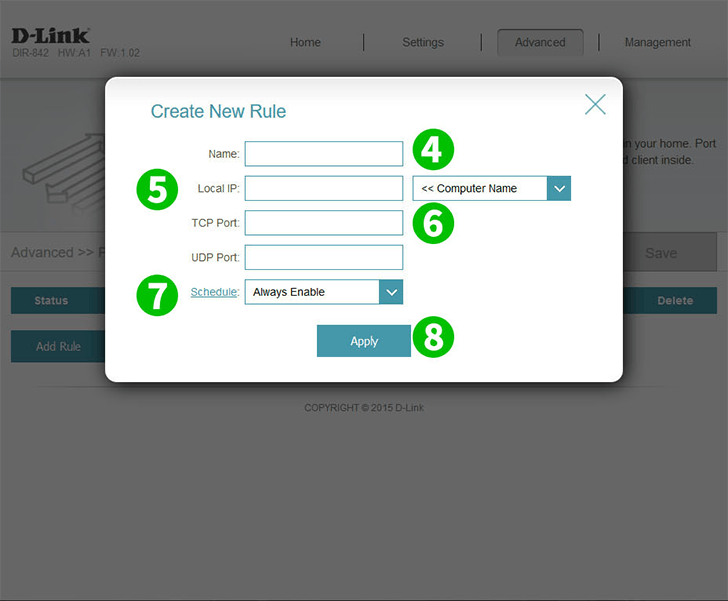
4 Name your new rule (eg.: name of the application that requires a forwarded port)
5 Enter the internal IP of the computer the application is running on, or select it from the drop-down menu
6 Enter the TCP and/or UDP ports used by the application. For cFos Personal Net, this is 80
7 Set the desired schedule setting from the drop-down menu or leave it on "Always Enable"
8 Click on "Apply" to save your settings
Port forwarding is now configured for your computer!