Enable port forwarding for the Belkin F9K1105 V1
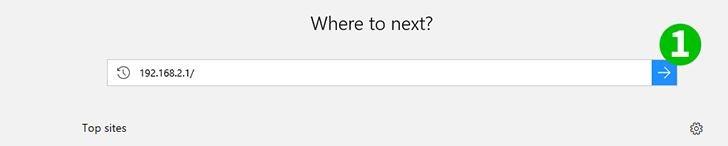
1 Open your Belkin F9K1105 v1 Menu Page by browsing 192.168.2.1
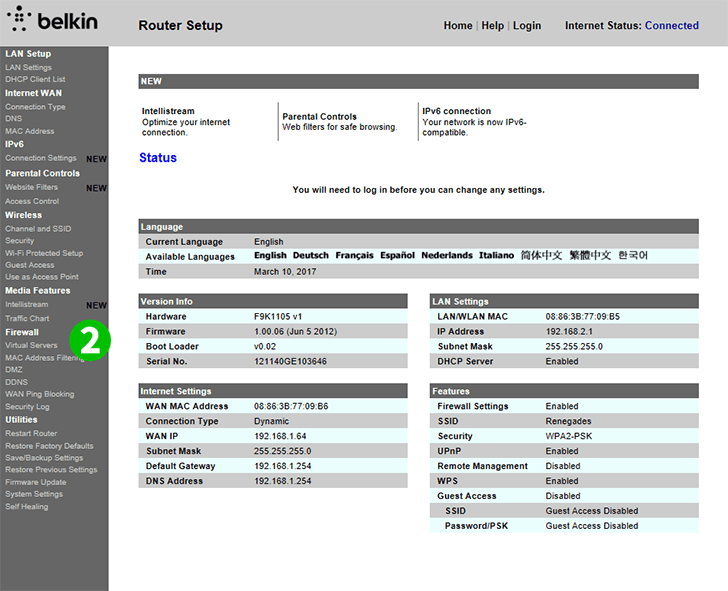
2 Click on "Virtual Servers", Under the "Firewall" menu in the left tab menu bar
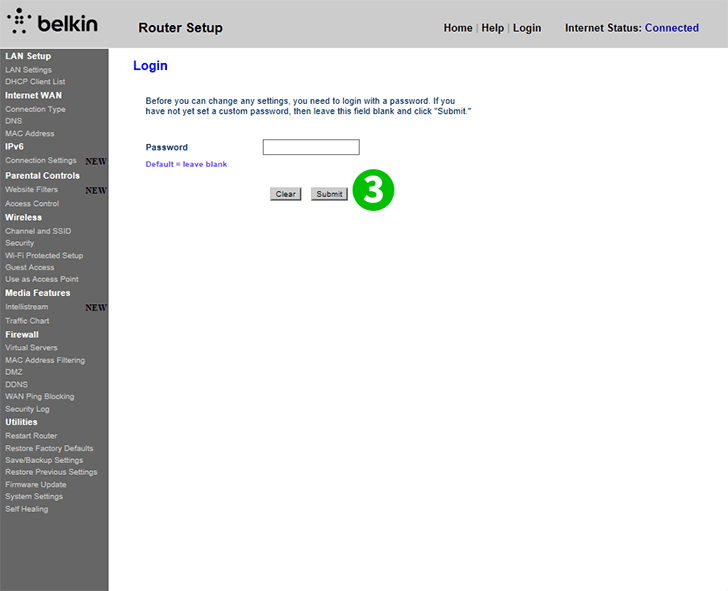
3 Enter your password or leave blank if no password
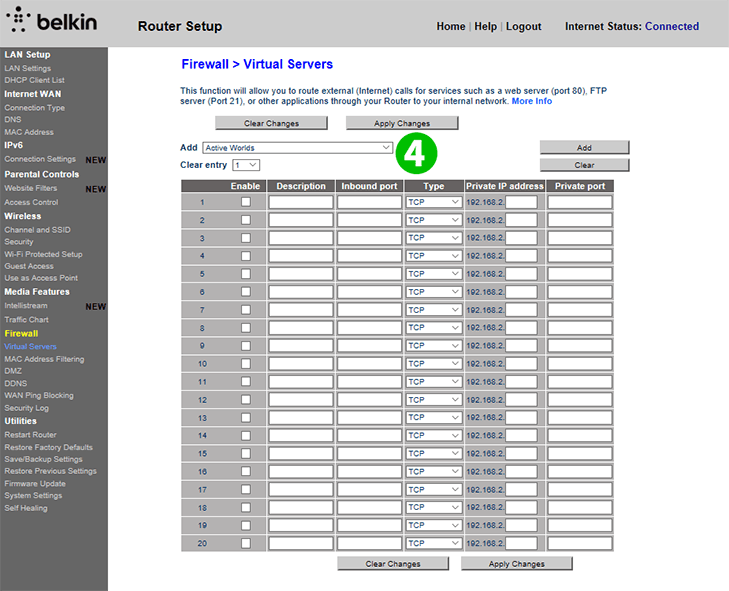
4 Click on the "Add" ribbon
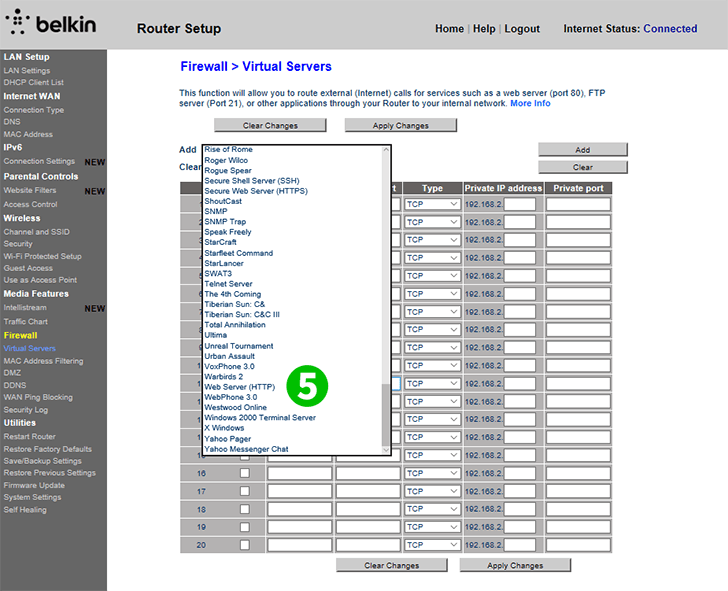
5 Scroll down to "Web Server (HTTP)" and select it
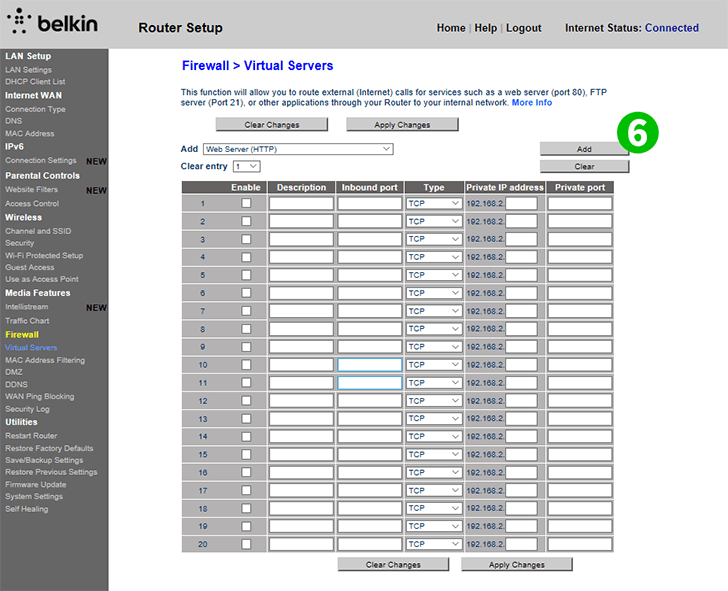
6 Hit the "Add" button next to the tab, this will add your Virtual Web Server
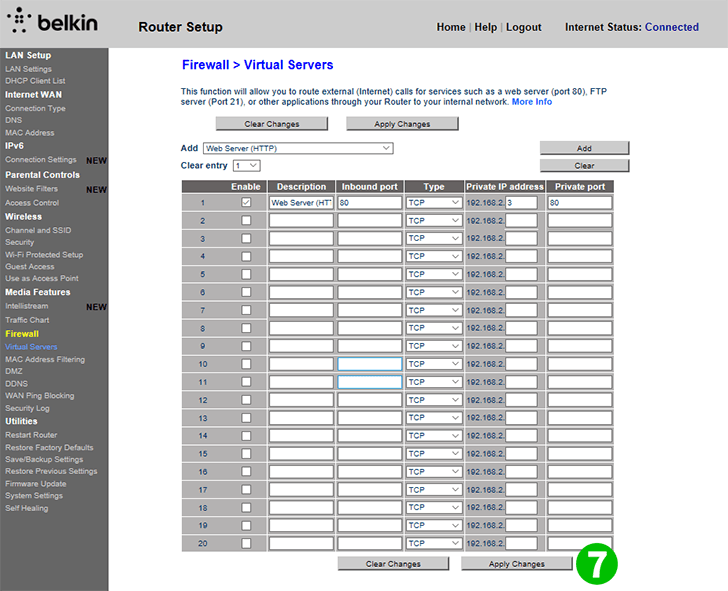
7 In the "Private IP" address insert the last set of numbers of the local IP associated with the computer running cFos Personal Net then click "Apply Changes"
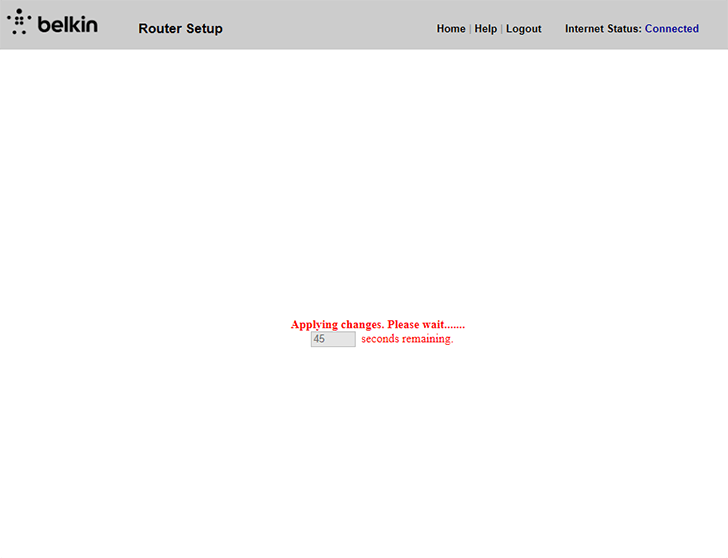
8 Wait 45 Seconds for the router to re-boot
Port forwarding is now configured for your computer!