Enable port forwarding for the Belkin F9K1102 V3
The following guide is intended for the latest official firmware (3.04.11 - July 28, 2015) wich you can download from here.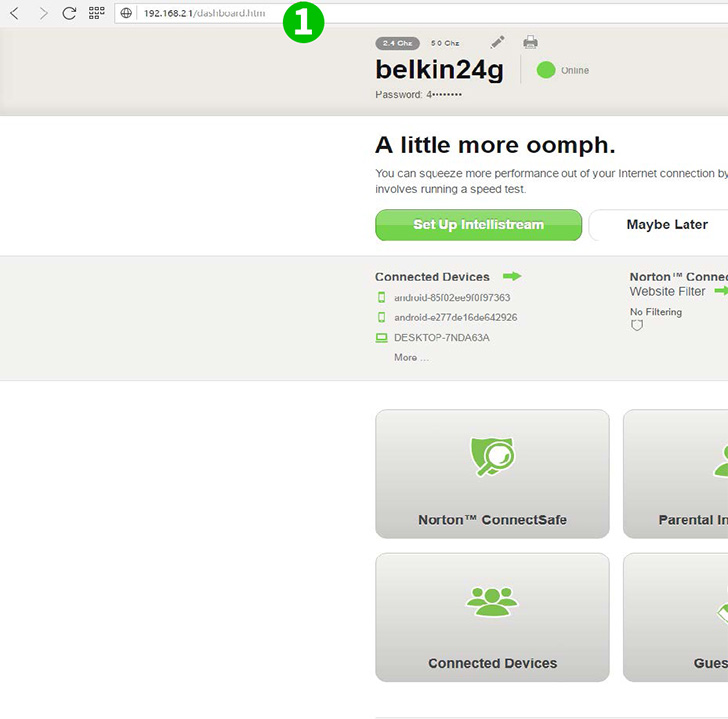
1 Log into your router with your username and password (default IP: 192.168.2.1 - default username/password: admin)
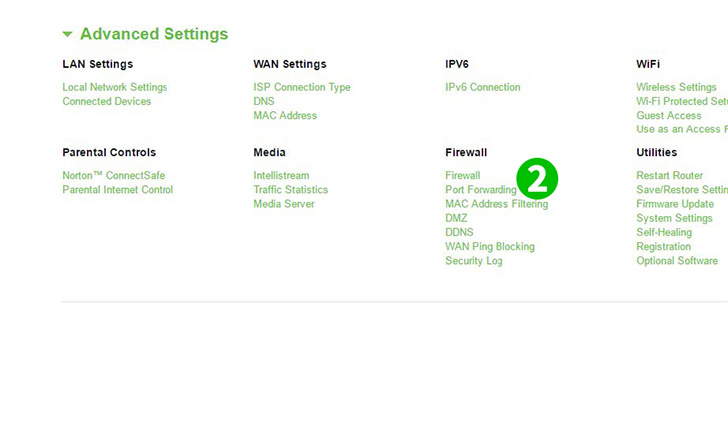
2 Click on "Forwarding" and "Virtual Servers" in the advanced menu
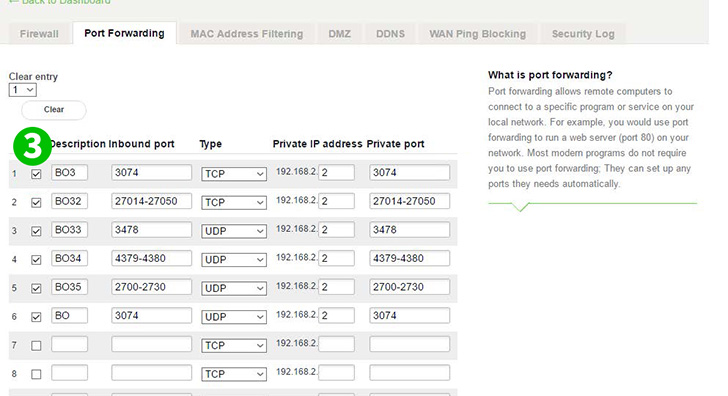
3 Check the blank square
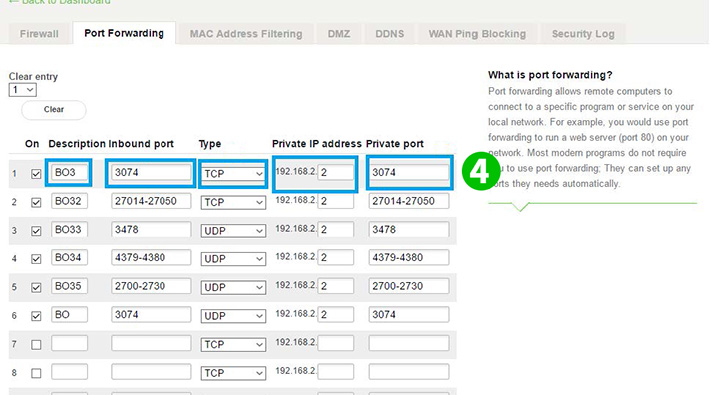
4 Fill the form with your settings
Description: The name of the program you want to port forward or the name of the port
Inbound port: The port you want to port forward.
Type: The type of the port it can be TCP, UDP or TCP & UDP
Private IP: The IP address of the computer running cFos Personal Net. If you don’t know your ip you can check it by using your keyboard: Windows Key + R, then type "cmd". When a black prompt appears type "ipconfig" and look up the IP adress for IPv4.
Private port: Usually the same as Inbound port, just copy it.
Then click on the "Save" button
Port forwarding is now configured for your computer!