Enable port forwarding for the Arris TG862
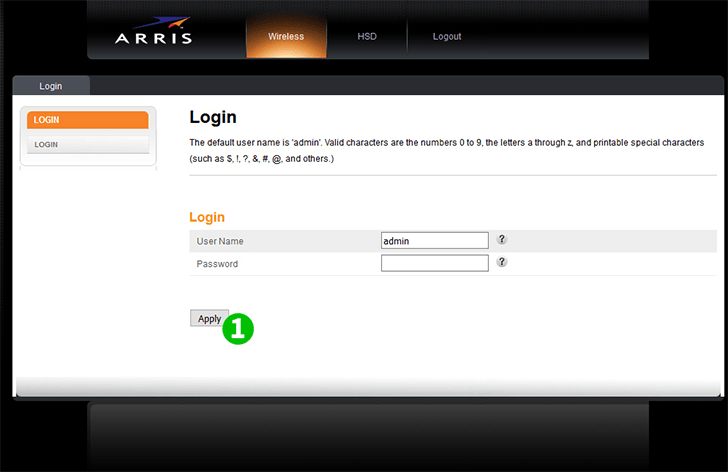
1 Log into your router with your username and password (default IP: http://192.168.0.1/ - default username admin, password: password)
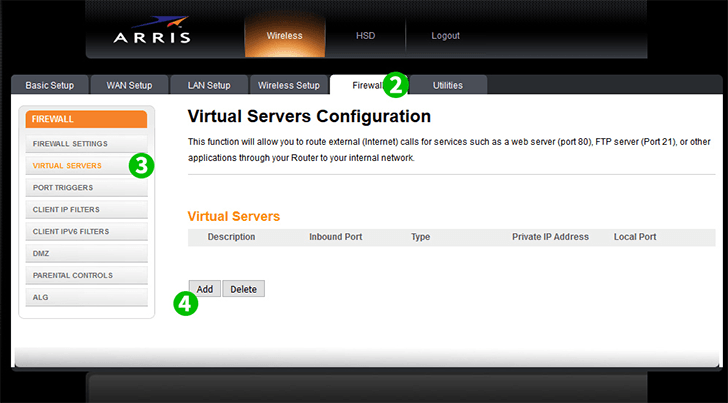
2 Click on "Firewall"
3 Click on "Virtual Servers"
4 Click on "Add"
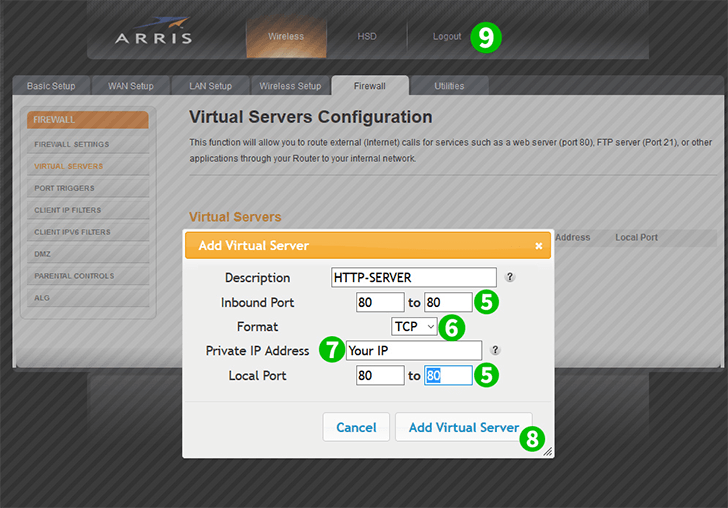
5 Set both ports to default HTTP port (80)
6 Select TCP
7 Set the IP of the computer cFos Personal Net is running on in the "Private IP Address" field
8 Click on "Add Virtual Server"
9 Logout
Port forwarding is now configured for your computer!