Enable port forwarding for the Virgin Media Hub 3.0
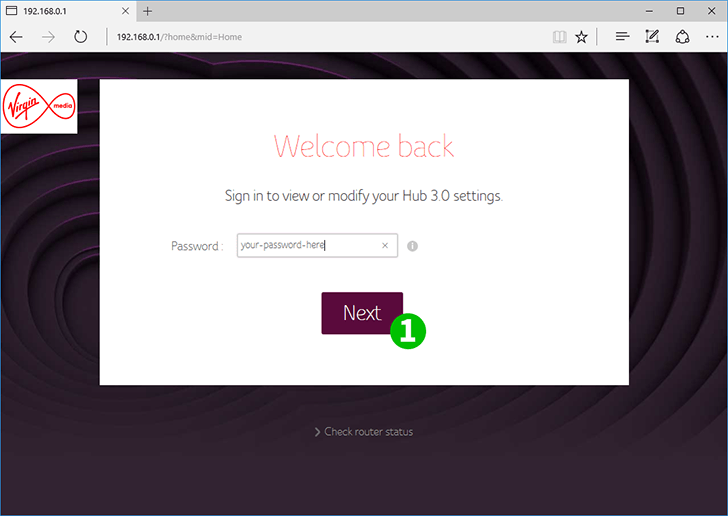
1 Log in to your Virgin Media Hub 3.0 with your password - unless you have changed it the password will be printed on a sticker on the bottom of the device
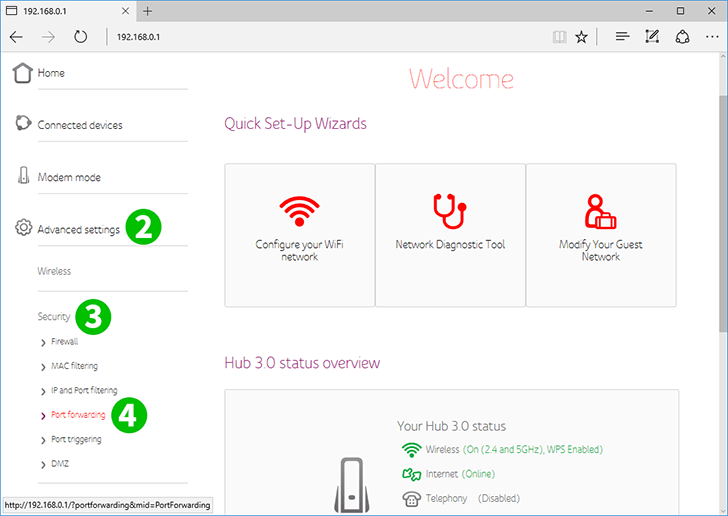
2 From the main menu on the left click "Advanced settings"
3 From the expanded menu click "Security"
4 From the expanded menu click "Port forwarding"
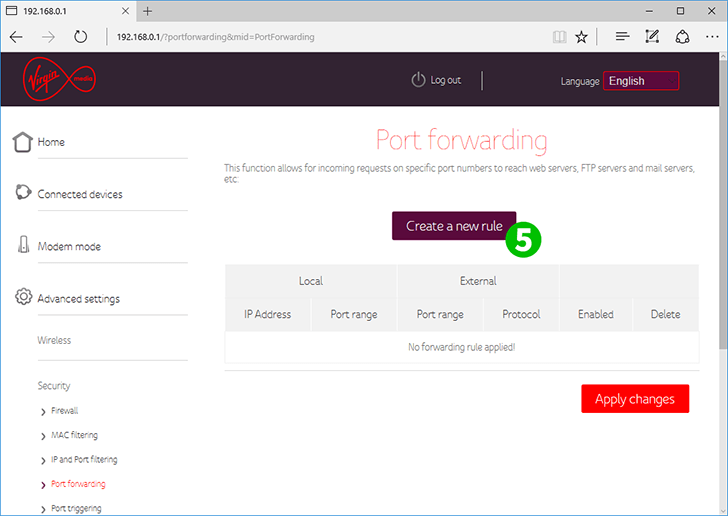
5 Now click on the "Create a new rule" button
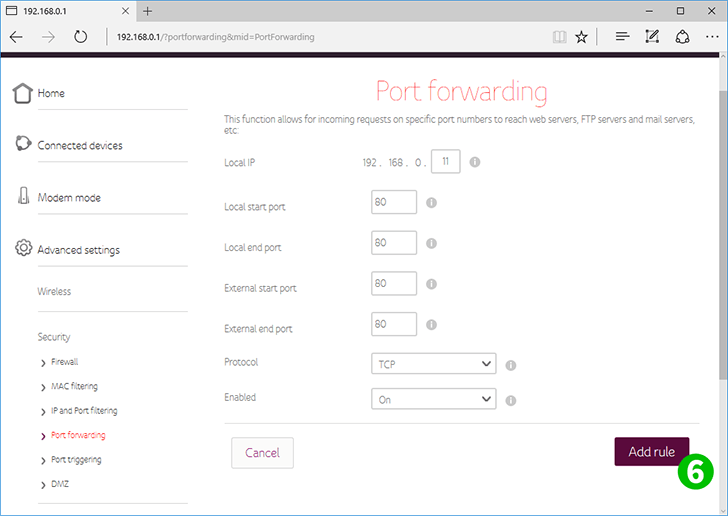
6 Set the local IP address to be that of the computer running cFos Personal Net
Set "Local start port" to 80
Set "Local end port" to 80
Set "External start port" to 80
Set "External end port" to 80
Set "Protocol" to TCP
Set "Enabled" to On
Click the "Add rule" button at the bottom right
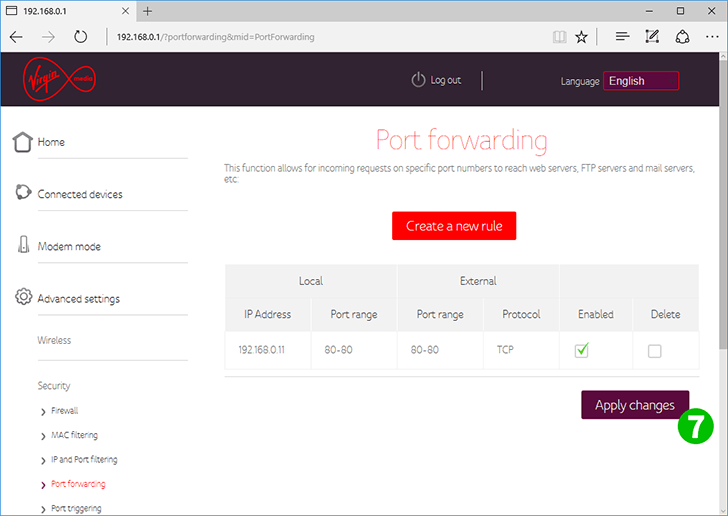
7 Make sure the new rule has a tick in the "Enabled" column, then click the "Apply changes" button
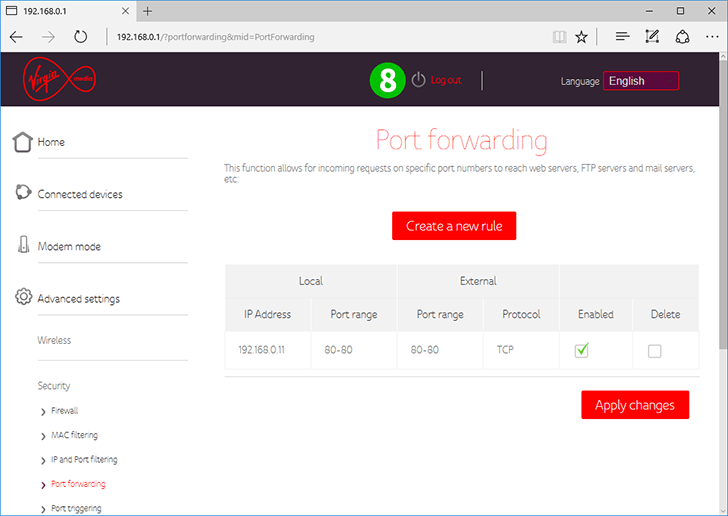
8 Log out of your Virgin Media Hub 3.0
Port forwarding is now configured for your computer!