Enable port forwarding for ASUSWRT-Merlin
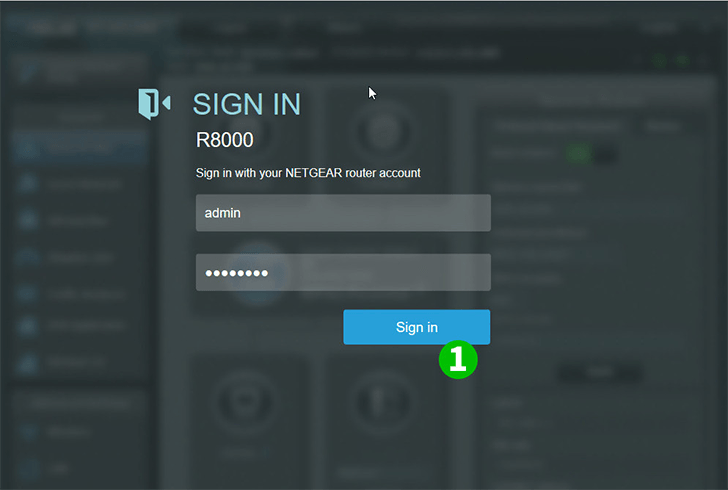
1 Sign into your router with your username and password (default IP: 192.168.1.1 - default username/password: admin)
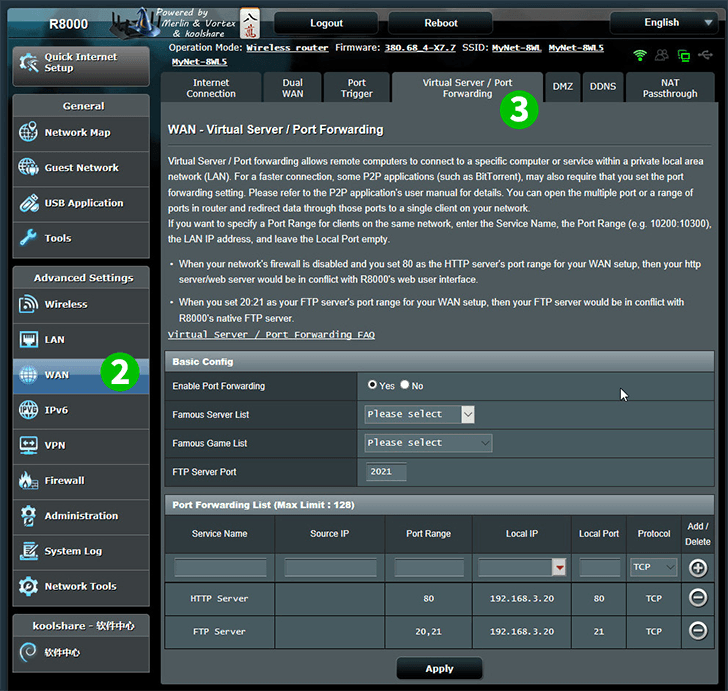
2 Click on "WAN" in the main menu on the left
3 Click on right top list "Virtual Server/Port Forwarding"
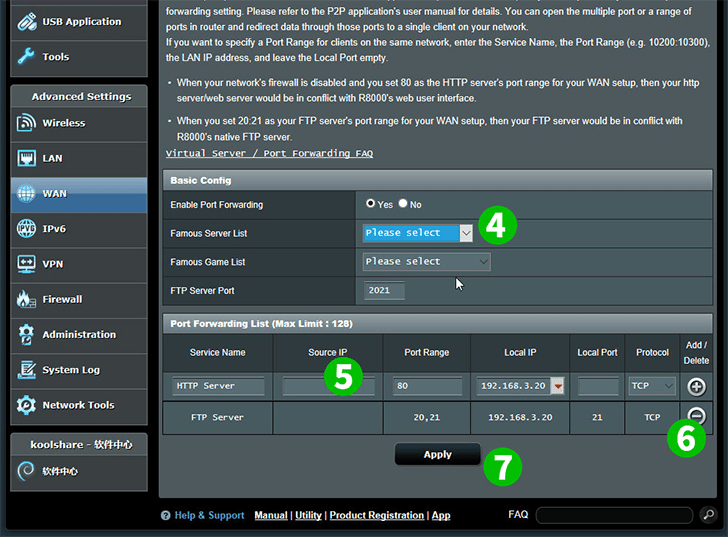
4 Select some popular service from "Famous Server List" and it will add common port and protocol type in below list
5 Or manually enter
Service Name,
Port range("80"),
Local IP - The IP address of the computer cFos Personal Net is running on,
Local port ("80"),
Protocol type("TCP")
6 Click the "Add(+)" button to add new port forward rule to the list
7 Click on the "Apply" button to save the list
Port forwarding is now configured for your computer!